Overview
The Media Sync plugin for Vimeo provides a one-way sync from
Vimeo into your Rock instance. This process applies to the Vimeo folders as
well as the Vimeo videos. So, any folders you create in Vimeo will be created
or updated in Rock. The same is true of videos. When you upload a video into
Vimeo, it will be automatically created in Rock.
Vimeo allows you to either have your video be part of a
folder or not part of a folder. However, Rock requires all media items to be in
a folder. Therefore, if any of your videos in Vimeo are not in a folder then
they will be placed in a Rock folder called “Library”. You can rename this
folder if you want, but if you delete it then it will be re-created on the next
sync. Therefore, we recommend that you organize your Vimeo videos into folders.
Additionally, Rock does not display the hierarchy of Vimeo’s
nested folders. Instead, the folder structure is flattened. To match what is
displayed in Rock, we recommend using folders without nesting.
Configuration
In order for the plugin to access your Vimeo account you
need to configure a few things on Vimeo. First, you will need a Pro account or
higher in order to get access to the media files. Second you need to configure
an authentication token for the plugin to use.
Configuring Vimeo
To generate an authentication token, you need to go to https://developer.vimeo.com/apps
and click the “Create an app” button. You will then need to provide an App Name
and App Description before clicking “Create App”.
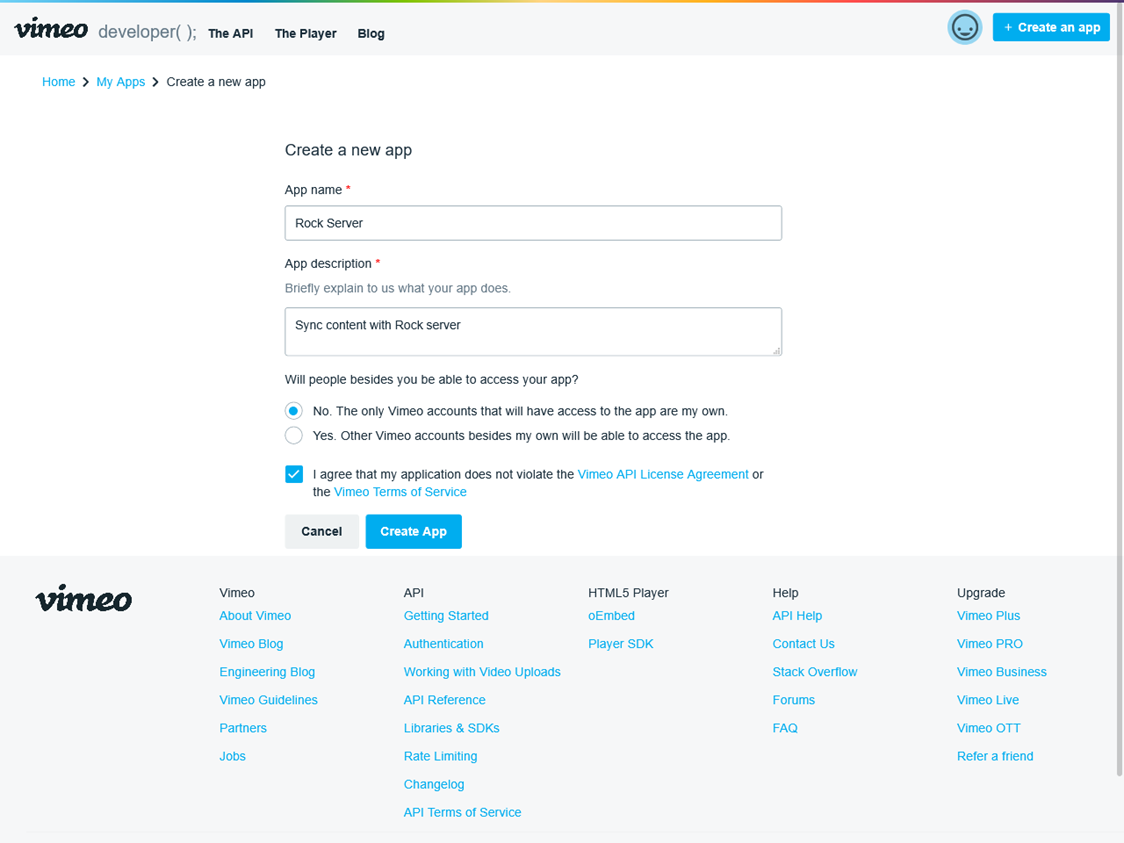
Once your app is created, you need to create a Personal
Access Token that Rock will use when accessing your account. Scroll down to the
Authentication section and select the “Authenticated (you)” radio button. In
the Scopes you will need to have Public, Private and Video Files selected. Then
click Generate button. After the page refreshes you should see your new token
under Personal Access Tokens. Copy the Token string and store it somewhere you
can get to it again in the future if you need to. It will not be shown again so
if you forget it you will need to delete the old one and generate a new token.
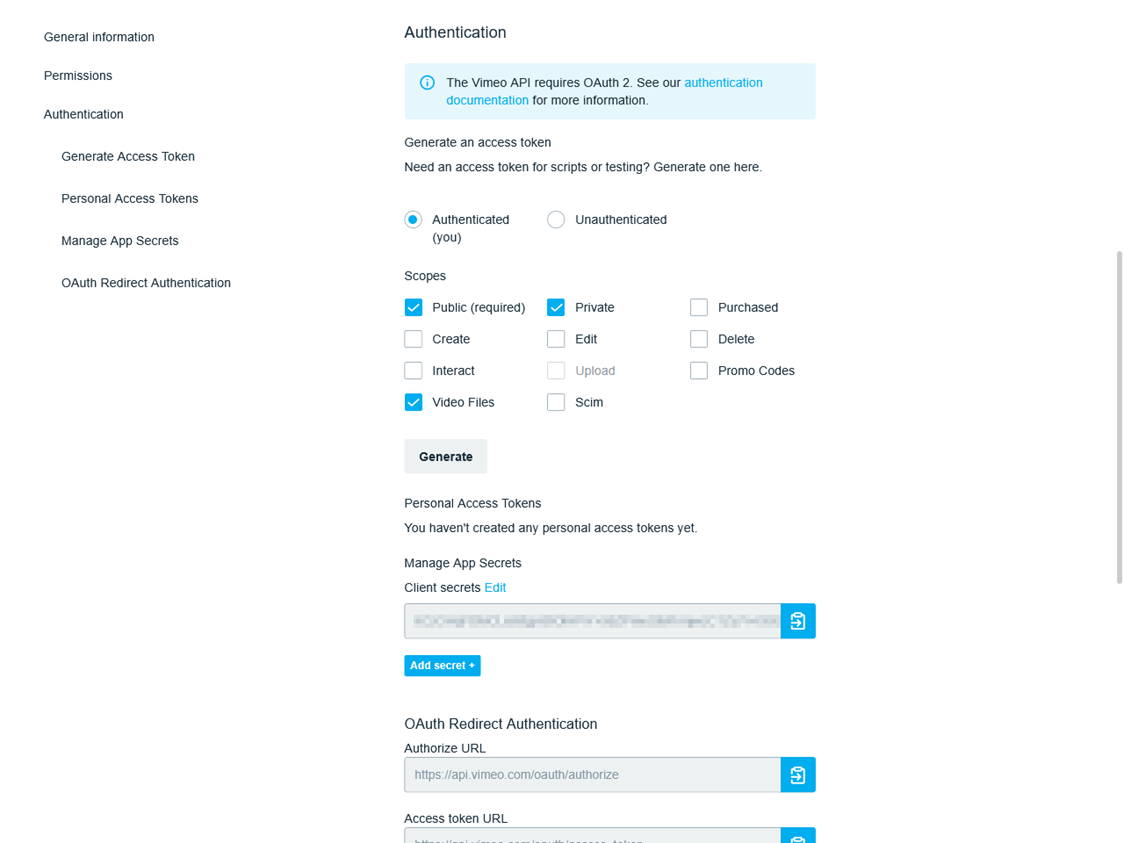
Note
Due to Vimeo's current privacy settings, you'll need to be sure your videos are marked as Public in order for them to be synced. If you do not wish to show a video, mark it as "Hide from Vimeo."
Configuring Rock
In your Rock instance, you need to go to your Media Accounts
page and add a new account that will be synced with Vimeo. Set the Account Type
to “Vimeo Media Sync” and then enter the token you just created above in the
Authorization Token field and save the account.
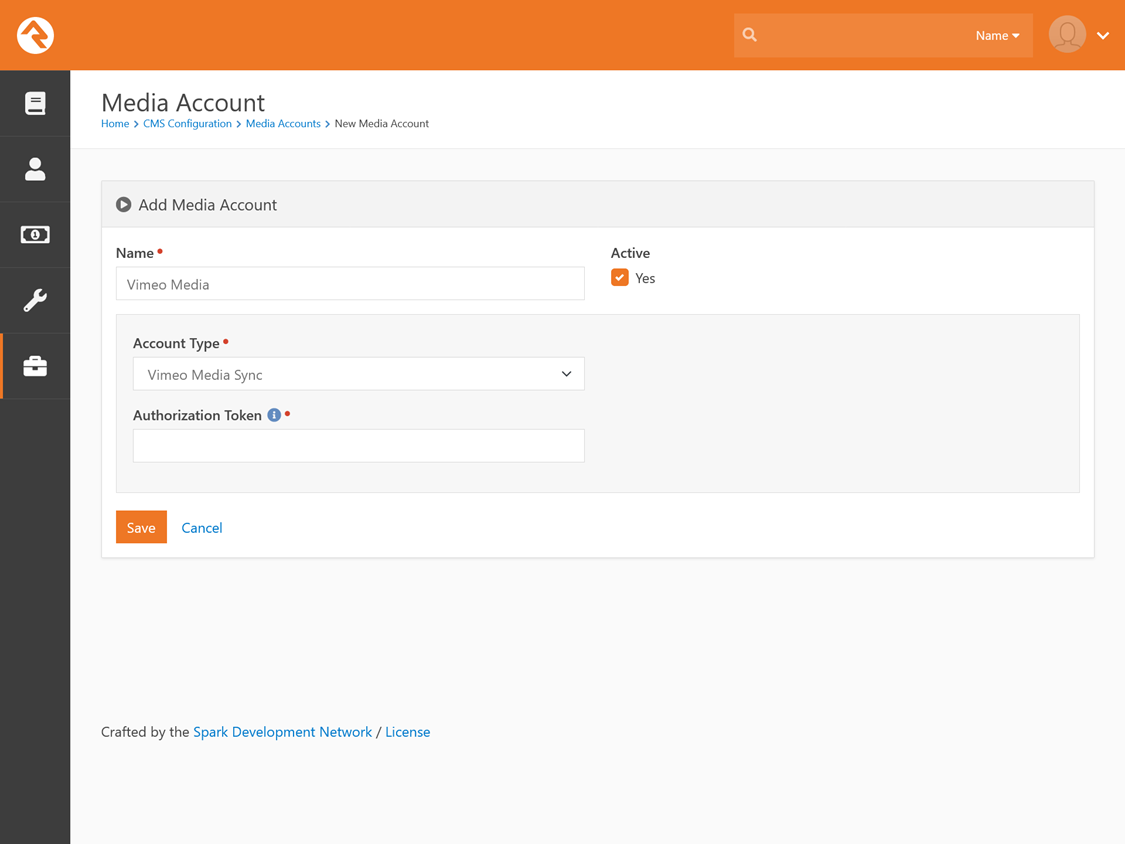
If you wish, you can click the Download button on the
account details screen to initiate a sync to Vimeo right away, or you can wait
for the Rock job to run and perform the sync for you.