Overview
The Media Sync plugin for Haivision provides a one-way sync
from your Haivision media account into your Rock instance. When you upload a
video into Haivision, it will be automatically created in Rock.
Note
The Haivision Media Sync plugin only synchronizes
video files. If you have non-video
content in your Haivision account, it will not by synchronized to Rock.
This plugin will synchronize your Haivision media into media
folders in Rock based on the category of the video. Media in Haivision which is not categorized
will be placed into a single folder named “Library”.
Note
Media elements can only exist in one place in Rock,
so if a video has been assigned to multiple categories in Haivision, only the
first category will be used in Rock.
Configuration
To configure your Haivision media account in Rock, you will
need to locate three pieces of information about your Haivision account:
- Your Haivision username. This is the username you use to sign in at https://cloud.haivision.com/.
- Your Haivision password. This is the password you use with the username above.
- Your Haivision account number. You can find this number in the URL of your browser window after logging in at the link above. The URL will look like this:
https://cloud.haivision.com/1234567890/media. Please include only the numbers when entering this value into Rock.
Configuring Rock
After you have located the
information above, head to the Media Account configuration page in Rock (Admin
Tools > CMS Configuration > Media Accounts) and add a new account that
will be synced with Haivision. Set the Account Type to “Haivision Media Sync”
and then enter the information above into the respective fields.
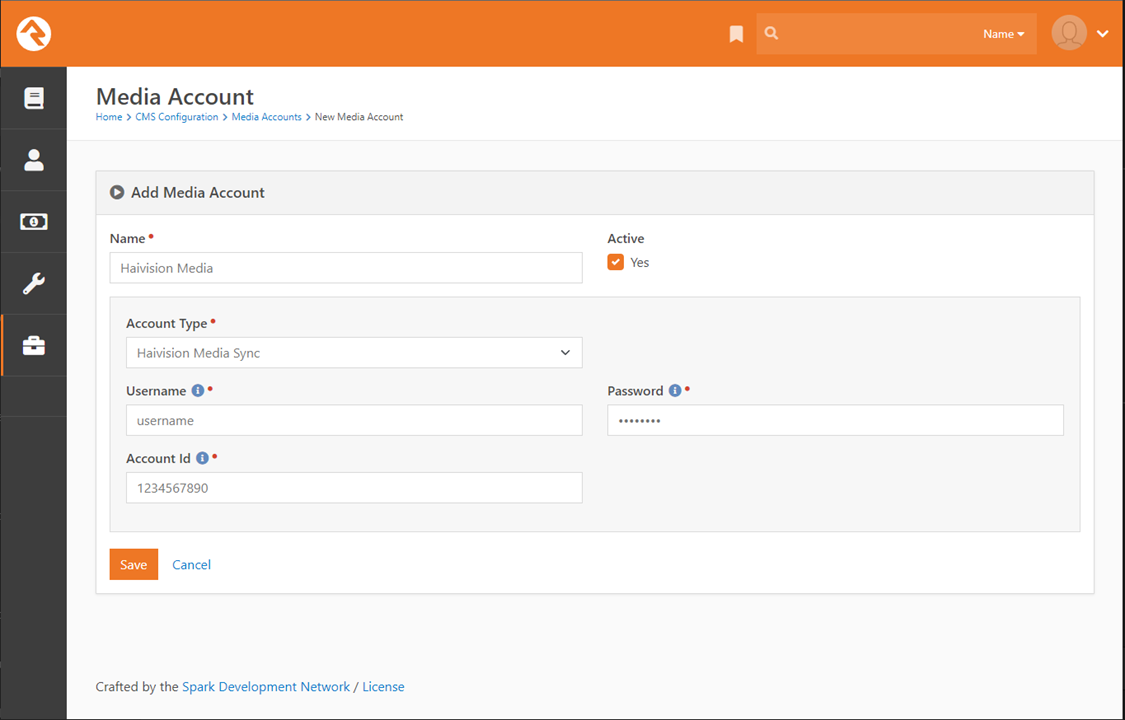
If you wish, you can click the Download button on the
account details screen to initiate a sync to Haivision right away, or you can
wait for the Rock job to run and perform the sync for you.